Learn how to use DigiLocker, mAadhaar, and UMANG app like a pro. Step-by-step tips for secure document storage, easy Aadhaar access, and hassle-free government services—perfect for all Indian citizens.
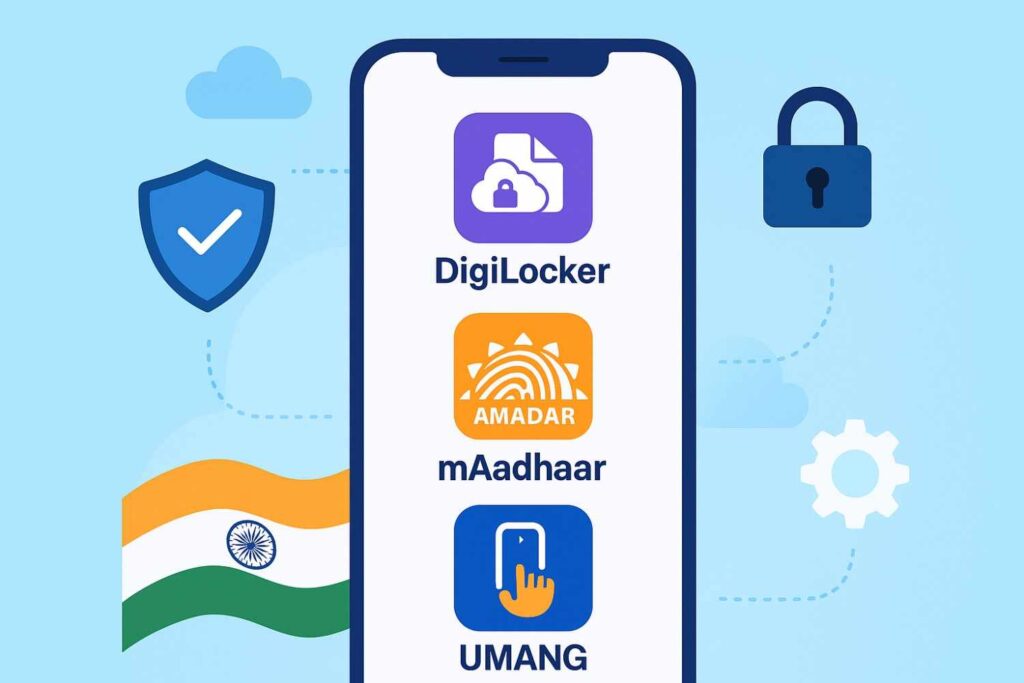
Digital India has made life easier for everyone — from getting your Aadhaar details to downloading government certificates without standing in long queues. But the truth is, many Indians still don’t know how to make the most of powerful apps like DigiLocker, mAadhaar, and UMANG.
In this guide, we’ll break down how to use these apps like a pro — step-by-step, in simple language — so you can save time, avoid fraud, and enjoy the real benefits of digital services.
1. Why These Three Apps Are Must-Haves in 2025
Before we dive into the “how”, let’s understand the “why”:
- DigiLocker → Your secure online storage for government documents. No need to carry physical copies anymore.
- mAadhaar → Your Aadhaar identity in your pocket with extra features for security and easy verification.
- UMANG → One app to access 100+ government services — from paying bills to booking a COVID vaccination (yes, it still works for many health services).
Think of them as your digital toolkit for everyday life in India.
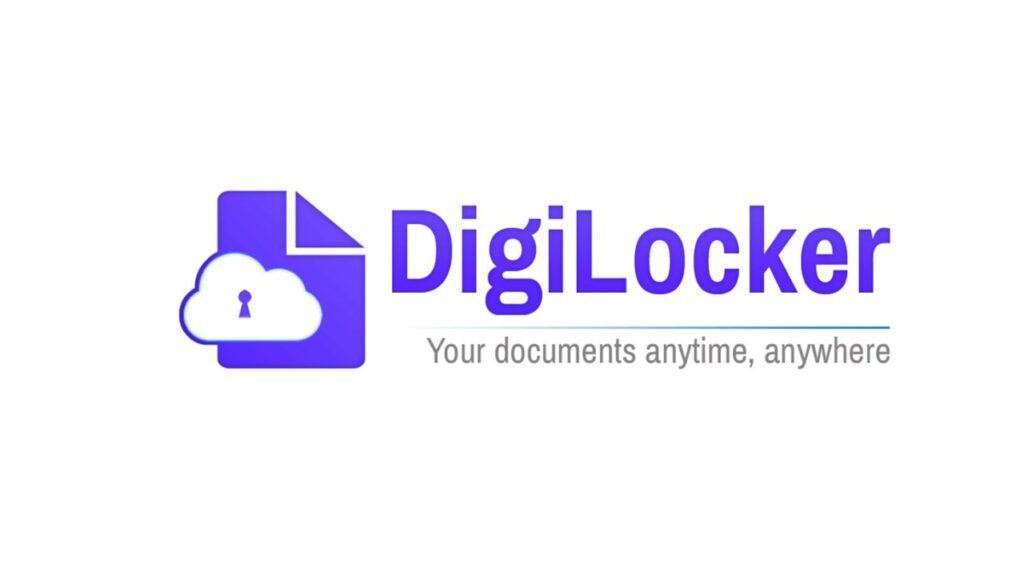
2. Getting Started with DigiLocker
DigiLocker is like your government-approved Google Drive, but specifically for official documents.
How to Install and Create an Account
- Download the DigiLocker app from Google Play Store or Apple App Store.
- Sign up using your mobile number linked with Aadhaar.
- Verify OTP and set a strong 6-digit security PIN.
Pro Tips for Using DigiLocker
- Auto-fetch your documents → Link your Aadhaar in DigiLocker, and it can automatically pull in your PAN card, driving license, vehicle RC, school certificates, and more from official databases.
- Share documents safely → Instead of sending photocopies via WhatsApp (risky), use DigiLocker’s “Share” option to send a secure link.
- Backup your data → Though it’s safe in the cloud, keep a secondary backup in case you lose account access.
💡 Example: If a traffic cop stops you, you can show your digital driving license from DigiLocker — it’s legally valid across India (as per Ministry of Road Transport and Highways).

3. Mastering mAadhaar
mAadhaar is more than just your Aadhaar card in mobile form — it’s also a security tool.
Installing & Setting Up mAadhaar
- Download mAadhaar from the official app store (avoid third-party APKs).
- Select your language (supports 12+ Indian languages).
- Enter your Aadhaar number or scan your physical card.
- Verify OTP sent to your Aadhaar-linked number.
Pro Tips for Using mAadhaar
- Lock/Unlock Aadhaar → Prevent misuse of your Aadhaar by locking it when not needed. You can unlock temporarily for authentication.
- Generate Virtual ID (VID) → Instead of sharing your full Aadhaar number, use VID for safer KYC.
- QR Code for Instant Verification → Show your mAadhaar QR code to officials for quick, offline verification.
💡 Example: When opening a bank account online, you can use VID-based eKYC through mAadhaar without exposing your Aadhaar number.
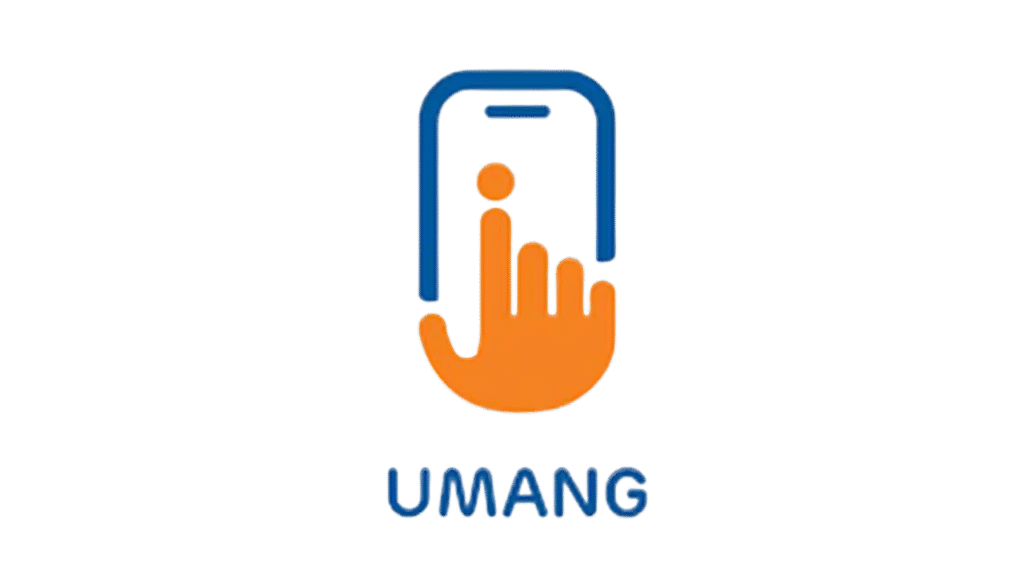
4. Navigating UMANG Like a Pro
UMANG (Unified Mobile Application for New-age Governance) is your one-stop shop for multiple government services.
Installing & Logging In
- Download UMANG from Play Store/App Store.
- Sign up using your mobile number and set a 4-digit MPIN.
- Link Aadhaar for access to Aadhaar-related services.
What You Can Do on UMANG
- Pay utility bills (electricity, water, gas).
- Book COVID vaccinations or Ayushman Bharat health services.
- Access EPFO account and download passbooks.
- Check and apply for government scholarships.
- Track gas cylinder bookings and subsidies.
Pro Tips for UMANG
- Search instead of browsing → Use the search bar to quickly find services like “EPFO passbook” instead of scrolling.
- Mark favorites → Save frequently used services for one-tap access.
- Enable notifications → Get alerts for bill due dates, subsidies, and application status.
💡 Example: Instead of visiting an EPFO office, you can check your PF balance and download passbooks from UMANG in under 2 minutes.
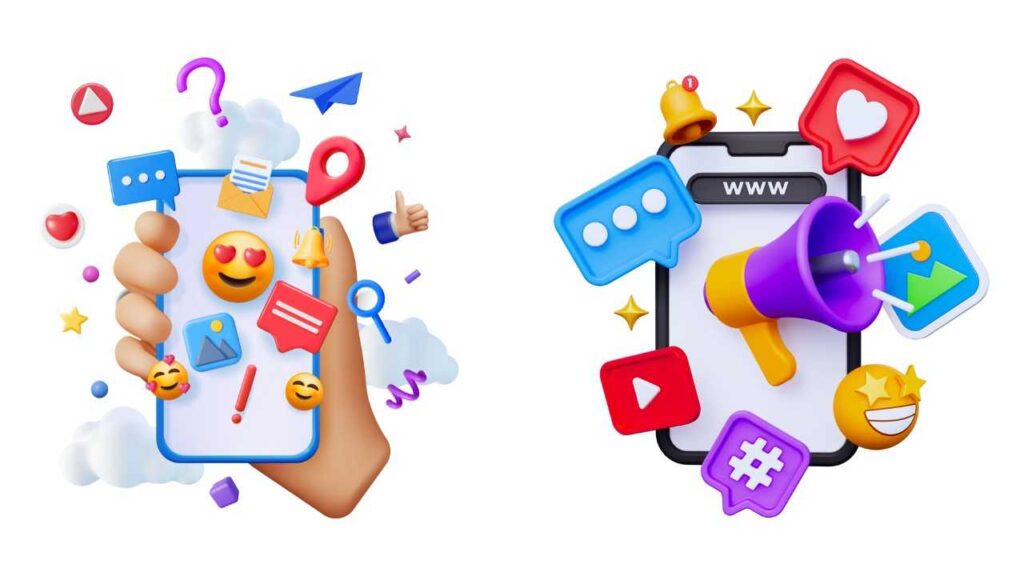
5. Security Best Practices Across All Apps
While these apps are secure, your account safety is your responsibility.
- Always download from official stores.
- Set strong PINs or passwords. Avoid using birth dates or simple patterns.
- Enable biometric login if available.
- Never share OTPs with anyone — government agencies never ask for them.
- Log out from shared or public devices.
6. Common Mistakes People Make (and How to Avoid Them)
- Using unofficial apps or websites → Can lead to data theft. Always verify the developer before downloading.
- Not linking Aadhaar properly → This causes issues in document fetching and KYC.
- Ignoring updates → App updates often fix security issues — never delay installing them.
- Saving documents in gallery → Instead, keep them in DigiLocker for better encryption.
7. How These Apps Work Together
Here’s how you can use them in combination:
- Use mAadhaar to generate VID → Use VID to eKYC in DigiLocker → Fetch documents → Share via UMANG if the service allows.
- For government subsidies, use UMANG to apply, and then verify documents via DigiLocker.
8. The Future of Digital Governance in India
By 2025, the government is working to integrate DigiLocker, mAadhaar, and UMANG even more closely.
Expect:
- Auto-verification between apps.
- Digital signatures for more official processes.
- AI-based fraud detection for suspicious logins.
| Feature / App | DigiLocker | mAadhaar | UMANG |
|---|---|---|---|
| Primary Purpose | Secure cloud storage for official documents | Digital version of Aadhaar card & related services | Single platform to access multiple government services |
| Key Services | Upload & store documents, fetch issued documents directly from government departments | View Aadhaar, update details, generate QR code, offline eKYC | Access 1,200+ central & state services like PF, PAN, Passport, Bill Payments |
| Login Method | Aadhaar-linked mobile OTP or username/password | Aadhaar-linked mobile OTP | Mobile number OTP, mPIN, or Aadhaar authentication |
| Offline Access | Yes, downloaded documents can be used offline | Yes, offline Aadhaar XML & QR code | Limited — depends on service |
| Document Issuance | Directly fetch issued documents from CBSE, RTO, UIDAI, etc. | Not applicable (focus on Aadhaar) | Not directly — provides links to relevant departments |
| Document Sharing | Share via secure link or QR code | Share Aadhaar details via QR code/XML | Depends on the specific service |
| Languages Supported | English + multiple Indian languages | English + 12 Indian languages | English + multiple Indian languages |
| Security Features | 256-bit SSL encryption, Aadhaar authentication | Biometric lock/unlock, Aadhaar-based OTP | mPIN & OTP authentication |
| Best For | Students, professionals, travelers needing verified docs instantly | People needing Aadhaar verification frequently | Citizens who want all government services in one app |
| App Size (approx.) | ~30 MB | ~30 MB | ~20 MB |
| Platform Availability | Android, iOS, Web | Android, iOS | Android, iOS, Web |
Final Words
Learning to use DigiLocker, mAadhaar, and UMANG like a pro will save you time, money, and unnecessary stress. The next time you need to fetch your driving license, show Aadhaar for verification, or pay a government bill — you can do it in minutes, without stepping out of your home.
So, download them today, secure your accounts, and enjoy the full benefits of Digital India.
Disclaimer: This article is for informational purposes only and is based on publicly available information from government websites and apps. We are not affiliated with DigiLocker, mAadhaar, or UMANG.
Useful Links – 5 Tech Skills For housewives , 10 Social Media safety tips





Leave a Reply